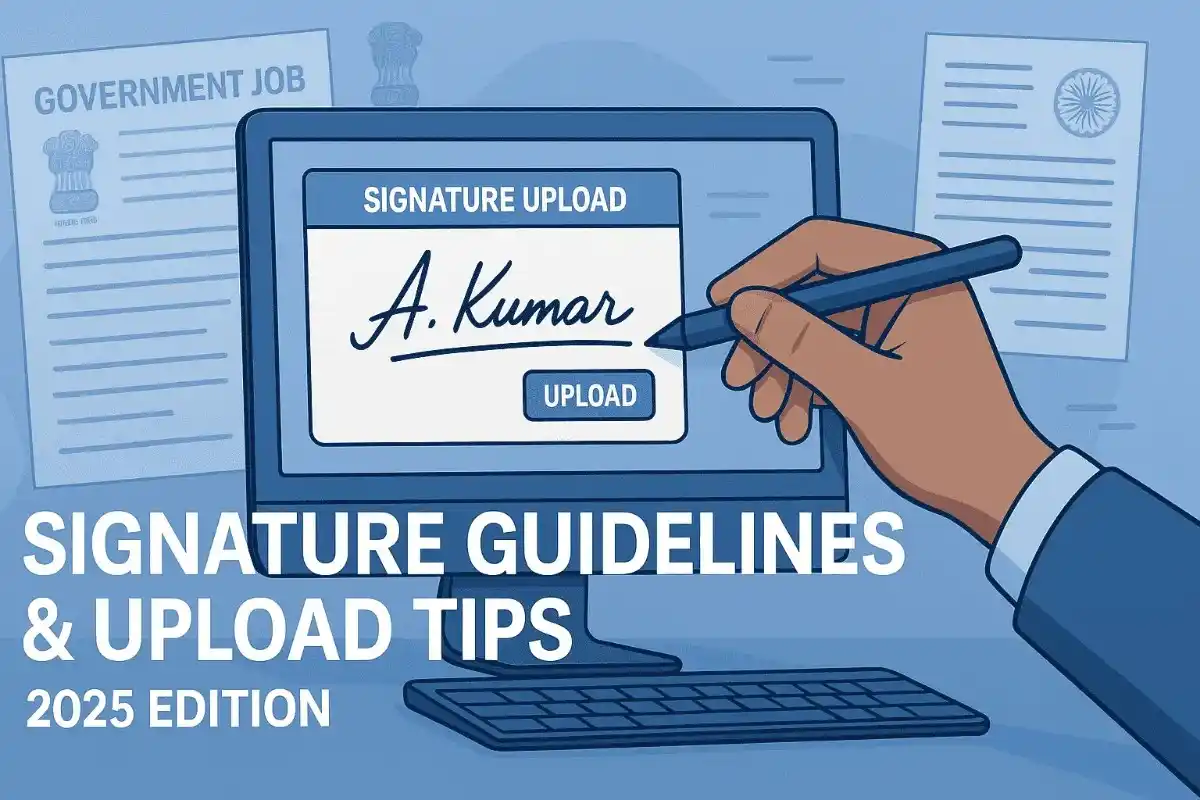To apply for the UPSC examinations, the signature is one of the critical components. The UPSC signature is used as a personal identifier and holds significant importance in the application process.
A small mistake in this step can lead to application rejection or unnecessary delays. But don’t worry, in this guide we will discuss the UPSC guidelines for signature and how to resize it by following some simple steps.
🔍 Why Signature Upload Matters
Your scanned signature is not just a formality, its a legal identifier and will be used across various stages of recruitment like application form submission, admit card generation, exam verification and document verification.
Any discrepancy in the uploaded signature the one signed during the exam could be treated as impersonation, and can be cause of disqualification. Therefore, understanding the guidelines is non-negotiable.
📋 Common Government Exams Requiring Signature Upload
Before we discuss about the specification, Before diving into the specifics, here are some of the major government exams where signature upload is mandatory:
- UPSC Civil Services Exam
- SSC CGL, CHSL, MTS, GD
- IBPS PO, Clerk, RRB
- State PSCs (like MPSC, UPPSC, BPSC)
- Railway Recruitment Board Exams
- Delhi Police, CAPF, CDS, NDA, etc.
All these exams follow strict signature format rules, often similar but with slight variations.
✍️ Signature Guidelines for UPSC & Other Government Exams (2025)
Here’s a consolidated list of standard signature guidelines, keeping in mind updates from the 2025 notifications across UPSC, SSC, and IBPS.
✅ General Rules:
| Guideline | Details |
| Mode | Handwritten only (on white paper) |
| Ink Color | Black ink preferred (Blue ink allowed in few cases) |
| Paper Type | Plain white sheet |
| Signature Style | Running handwriting (no CAPITAL letters) |
| Image Format | JPG/JPEG only |
| File Size | 10 KB to 20 KB (UPSC), 10 KB to 50 KB (IBPS), 10 KB to 30 KB (SSC) |
| Dimensions | 110 x 140 pixels or 3.5 cm x 1.5 cm (varies slightly) |
| Background | White only |
| Clarity | No blurriness, shadows, or overexposure |
❌ What You Should Avoid
- Do not use all capital letters in your signature.
- Do not scan a photograph of a signature. Scan original signature.
- Do not sign on a rule paper or colored background paper.
- Do not sign on a digital pad with a stylus.
- Do not upload someone else’s signature—it will lead to disqualification.
🛠️ A Step-by-Step Guide to Uploading Your Signature on the UPSC Portal
1. Prepare Your Signature: Use a white background paper and sign your name in blue or black ink. Scan it or take a clear photo of the signature. Ensure that the dimensions are 140 pixels in width and 60 pixels in height, with a file size not exceeding 20 KB.
2. Access the UPSC Portal: Visit at the official UPSC portal and log into your account using your credentials. If you have not any account yet then you’ll need to register first.
3. Navigate to Application Upload Section: Once logged in, locate the application form section where you can upload various documents, including your signature.
4. Upload Your Signature: Click on the option to upload your signature file. Browse through your device to select the prepared image of your signature.
5. Verify Upload: After uploading, double-check that the correct file has been selected and meets all specified requirements.
6. Save Changes: Make sure to save any changes made before proceeding with other parts of your application or submitting it altogether.
📱 Best Free Apps for Signature Scanning (Mobile Users)
If you’re using a phone, these apps work well:
- Adobe Scan (Android/iOS)
- CamScanner
- Microsoft Office Lens
- Doc Scanner
Tips:
- Use the “Document” or “Whiteboard” mode
- Make sure there’s no shadow or finger in the frame
- Use auto crop and adjust brightness if needed
📌 Signature Upload During Application: Step-by-Step
Let’s say you’re applying for UPSC Civil Services Prelims 2025. Here’s what the signature upload process usually looks like:
- Login to the official portal.
- Navigate to Step 2: Upload Photograph & Signature.
- Select the file from your device.
- Wait for the preview to load and check:
- Is it clearly visible?
- Is the size within limits?
- Is the background white?
- Click Upload & Save Preview.
Pro Tip: If the preview does not match what you see on your computer, resize again.
Tips for Creating a Professional and Clear Signature for Government Job Applications
1. Keep It Simple: A clean and uncomplicated design is preferable. Avoid intricate designs or excessive flourishes that may obscure your name.
2. Use Legible Characters: Ensure that each letter in your signature is clearly identifiable. This clarity can prevent any confusion regarding the authenticity of your documents.
3. Consistent Style: Practice signing in the same style consistently across all applications and supporting documents. Consistency reinforces the validity of your identity.
4. Size Matters: Your signature should neither be too large nor too small; aim for a moderate size that fits well within designated spaces without overwhelming them.
5. Avoid Digital Signatures: Unless specifically allowed, handwritten signatures are typically required for government applications, so practice writing yours smoothly on paper.
6. Practice Regularly: Spend time perfecting your signature until you are comfortable reproducing it quickly and confidently.
📣 In Conclusion
Uploading a correct signature might seem like a very small step, but it plays a huge role in your selection journey. A perfect signature upload ensure a hassle-free exam process.
Whether you are applying for UPSC, SSC or IBPS, these guidelines will save you from unnecessary rejections. Bookmark this guide, double-check your uploads, and march ahead with confidence.
Hi, my name is Gourav Karmakar and i am a content writer. Pan Card Photo Resize is my passion project where users can access different types of tools for free.