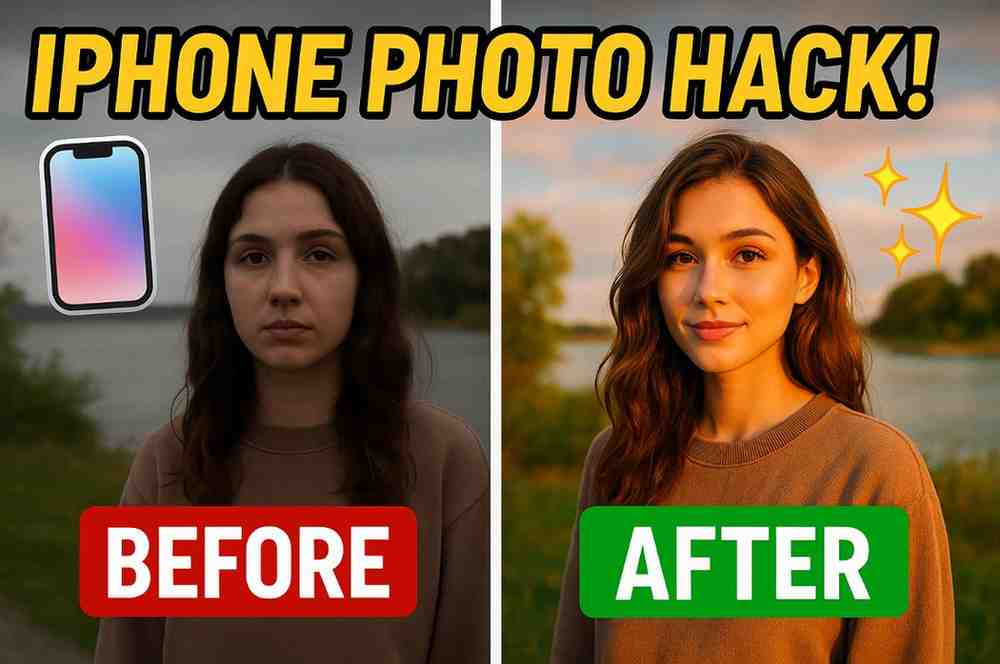Have you ever wondered how some people turn ordinary iPhone photos into magazine-worthy masterpieces? The secret isn’t expensive gear or years of photography school—it’s knowing how to leverage the powerful editing tools already built into your iPhone. I’ve spent years refining my mobile editing workflow, and today I’m sharing my best iPhone Photo Edit Hack to help you transform your photos from average to amazing in minutes.
Why iPhone Photo Edit Matters
Your iPhone is already a powerhouse camera, capable of capturing stunning detail and beautiful colors. But even the best photos often need a little enhancement to truly shine. Think of editing as the final ingredient that brings out all the flavors in your visual recipe!
Most people make the mistake of either:
- Skipping editing altogether
- Applying random filters without understanding why
- Over-editing until photos look artificial
Let’s break the cycle with some strategic, purpose-driven editing techniques.
Understanding iPhone Camera Technology
Before diving into editing, it helps to understand what makes iPhone photography special in the first place.
The Power of Computational Photography
Unlike traditional cameras, your iPhone doesn’t just take a single exposure when you press the shutter button. Instead, it:
- Captures multiple images in rapid succession
- Analyzes all frames for detail, sharpness, and exposure
- Intelligently merges the best parts of each frame
- Applies machine learning to enhance faces, textures, and details
This is why iPhone photos often look surprisingly good even in challenging lighting conditions. The phone is doing extensive behind-the-scenes processing that mimics what professional photographers achieve through complex techniques.

The Digital Photography Triangle
Traditional photography relies on the “exposure triangle” of aperture, shutter speed, and ISO. On iPhones, this works slightly differently:
- Aperture: Fixed on most iPhone lenses (except Pro models with multiple cameras)
- Shutter Speed: Automatically controlled, but can be influenced in low light
- ISO: Automatically adjusted, affecting image noise
When editing, understanding these limitations helps you work with what your iPhone captured rather than fighting against it.
Essential iPhone Editing Tools You Should Be Using
1. The Hidden Power of “Auto” Adjustments
The “Auto” button in your Photos app is smarter than you might think. When you tap it, your iPhone analyzes dozens of elements in your photo and makes intelligent adjustments.

Pro Tip: Use Auto as a starting point, then fine-tune from there. Pay attention to what changes when you tap Auto—it’s actually teaching you what your photo needs!
Here’s what the Auto button looks like in your editing interface:
2. The Magic of Selective Adjustments
Most people miss this game-changing feature: you can apply edits to specific parts of your photo, not just the entire image.
Try this:
- Open a photo in Edit mode
- Tap the (•••) menu
- Select “Adjust”
- Use your finger to “paint” over only the areas you want to enhance
This technique works wonders for brightening faces while keeping dramatic skies dark, or sharpening a subject while keeping backgrounds dreamy and soft.
3. Mastering Light and Shadow
Lighting makes or breaks a photo. Here’s my three-step process for perfect lighting adjustments:
- Exposure: Adjust the overall brightness, aiming for natural lighting (not too bright, not too dark)
- Shadows: Lift shadows slightly to reveal hidden details without making the image look flat
- Highlights: Pull back slightly on blown-out areas to recover cloud detail or facial features
The secret formula? Subtle adjustments in all three areas create much more natural results than a heavy-handed change to just one slider.
My 60-Second Editing Workflow That Works Every Time
I’ve developed a quick routine that dramatically improves almost any photo. Try following these steps in order:
- Straighten and crop for improved composition (tap the crop icon)
- Adjust exposure to correct brightness (move slider until details are clear)
- Enhance Brilliance slightly (+15 to +30) to add depth
- Boost Vibrance (+10 to +20) for richer colors without oversaturation
- Add subtle Vignette (-10 to -20) to draw attention to your subject
- Sharpen (+10 to +15) for crisp details without noise
The beauty of this method is that it enhances without looking “edited.” Your photos will look naturally beautiful, as if you simply caught the perfect moment in perfect conditions.
Genre-Specific Editing Techniques
Different types of photos require different approaches. Here’s how to optimize your editing for specific photography genres:
Landscape Photography Editing
Landscapes benefit from these particular adjustments:
- Enhance the sky using selective adjustments to bring out cloud detail
- Use the “Brilliance” slider (+20 to +40) to make colors pop without over-saturation
- Apply a subtle “Dramatic” filter at 25-30% intensity for added depth
- Boost “Contrast” (+10 to +20) to separate elements like mountains and clouds
- Consider a graduated filter effect (darker at top, lighter at bottom) for dramatic sunsets
Portrait Photography Techniques
For stunning portraits that flatter your subject:
- Use Portrait mode when capturing (if available on your iPhone model)
- Apply “Studio Light” effect at 40-60% intensity for flattering illumination
- Warm the “Temperature” slider slightly (+5 to +15) for a healthy glow
- Reduce “Highlights” (-15 to -30) to recover facial details
- Apply skin smoothing selectively using the adjustment brush on skin areas only
- Keep eyes sharp by avoiding over-smoothing around eye areas
Night Photography Enhancement
Night photos present unique challenges that require specific techniques:
- Use Night mode when capturing (available on iPhone 11 and newer)
- Reduce “Noise Reduction” slightly to preserve fine details
- Boost “Brilliance” (+15 to +30) to bring out hidden shadow details
- Apply selective brightening to important dark areas using the adjustment brush
- Use “Dramatic Warm” filter at 20-30% intensity for a moody nighttime feel
- Add a touch of Sharpness (+5 to +10) to emphasize crisp edges without enhancing noise
Food Photography Perfection
Make your food photos mouth-watering with these adjustments:
- Increase “Brilliance” (+25 to +35) for appetizing textures
- Boost “Vibrance” (+15 to +25) rather than Saturation for natural-looking food colors
- Add “Definition” (+15 to +20) to enhance textures and details
- Apply a subtle vignette (-10 to -15) to focus attention on the dish
- Consider the “Vivid Warm” filter at 20-30% for that Instagram-worthy look
Advanced iPhone Photo Editing Secrets
Ready to level up? These techniques separate amateur editing from professional results:
The Portrait Lighting Hack
Even photos not taken in Portrait mode can benefit from this technique:
- Use the Depth control to soften backgrounds
- Apply the “Studio Light” effect at about 50% intensity
- Warm the temperature slightly for that golden-hour glow
The HDR Recovery Technique
For photos with bright skies and dark foregrounds:
- Duplicate your photo (tap Share > Duplicate)
- Edit one version for perfect sky details (darker exposure)
- Edit the second for perfect foreground details (brighter exposure)
- Use an app like Photoshop Express to blend the two together
The Color Grading Method
Creating a consistent look across your photos:
- Adjust “Temperature” slightly toward blue for clean, modern looks or toward yellow for warm, nostalgic feels
- Fine-tune the “Tint” slider (moving toward green reduces unwanted red tones in skin)
- Use “Color Mixer” to adjust individual color channels for precise control
Common Editing Mistakes to Avoid
Learning what not to do is just as important as learning what to do:
- Oversaturating colors: Vibrant doesn’t mean neon! Pull back on saturation until it looks natural, then add a touch more.
- Heavy-handed filters: Filters work best at 50% opacity or less—they should enhance, not dominate.
- Ignoring horizon lines: Always straighten your horizons first; our eyes instantly notice when they’re crooked.
- Overusing clarity or sharpening: These tools can quickly make photos look artificial and “crunchy.”
Saving Your Editing “Recipes”
Once you find an editing style you love, you can save it as a preset:
- Edit a photo to perfection
- In the Photos app, tap the (•••) button
- Select “Copy Edits”
- Open your next photo and tap (•••) again
- Select “Paste Edits”
This creates consistency across your photos—essential for a cohesive Instagram feed or photo collection.
Also Read : JPG vs PNG: Which Format Should You Choose?
Beyond the Photos App: Essential Third-Party Editing Apps
While the built-in Photos app has impressive capabilities, these specialized apps take your editing to new heights:
- Snapseed: My go-to for precision editing and selective adjustments
- Lightroom Mobile: Perfect for color grading and batch editing
- TouchRetouch: Magical for removing unwanted objects and blemishes
Understanding the Technical Side: RAW vs. JPEG
For those ready to take their iPhone photography to the professional level, understanding file formats is crucial:
What is ProRAW?
Available on newer iPhone Pro models, ProRAW combines:
- Apple’s computational photography advantages
- The editing flexibility of traditional RAW files
Benefits of shooting in ProRAW:
- Recovers up to 2-3 stops more highlight and shadow detail
- Provides much greater color adjustment range
- Reduces compression artifacts in complex scenes
How to enable ProRAW:
- Go to Settings > Camera > Formats
- Toggle on “Apple ProRAW”
- While in the Camera app, tap “RAW” in the upper right to enable it for your next shot
To Know about ProRAW you can read this blog Post—About Apple ProRAW
Final Thoughts: The Philosophy of Good Editing
The best photo editing is invisible—it enhances reality rather than replacing it. Your goal should be to make people say “Wow, what a beautiful moment!” not “Wow, what filter did you use?”
Remember this simple rule: If someone can immediately tell your photo has been edited, you’ve probably gone too far. Subtlety is the professional editor’s secret weapon.
What’s your favorite iPhone photo editing technique? I’d love to hear your thoughts in the comments below!
Hi, my name is Gourav Karmakar and i am a content writer. Pan Card Photo Resize is my passion project where users can access different types of tools for free.