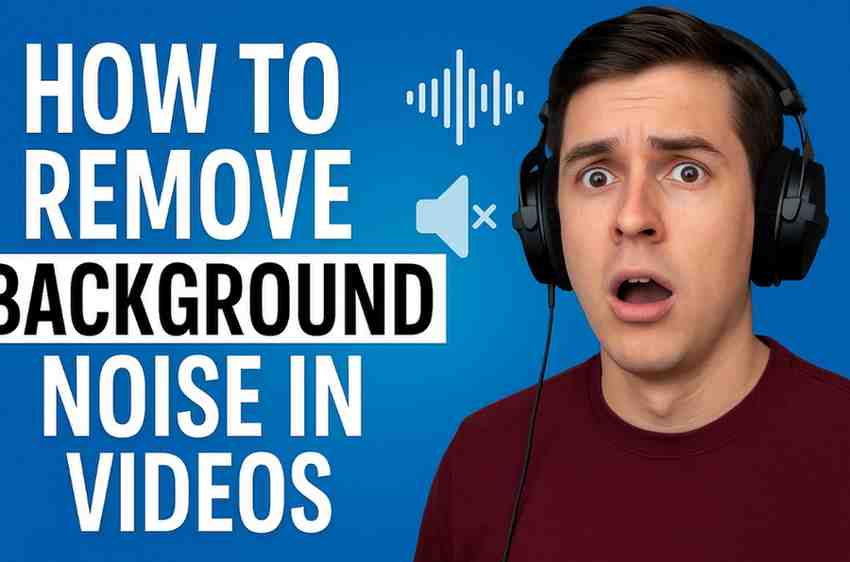Even a great video can be ruined by background noise. It can be the sound of a fan, traffic outside, or people chatting on the outside. Bad audio can instantly make your video unprofessional.
But do not worry, you do not need a sound engineer to clean the background noise from your videos. In this guide, we’ll walk you through simple, quick fixes to remove background noise from your videos using easy-to-use tools — no fancy equipment or complicated software needed!
Why Clean Audio Matters
Before we know about how to remove background noise from your video, we should know why background noise is such a big deal.
In today’s time people want to watch professional looking videos. Even in YouTube videos, you have to provide a good video and sound quality. People will tolerate poor quality videos but they will not listen to a bad sound.
Clear audio keeps your message strong and it will be easy to understand for your viewers.
Option 1: Use DaVinci Resolve’s Built-In Tools
If you are using DaVinci Resolve for editing, then it will be very easy to clear background noise from your videos. DaVinci Resolve has a built-in feature that cleans up the background noise.

Steps:
- Go to the Fairlight tab (it’s the audio workspace).
- Select your audio clip in the timeline.
- On the right, open the Effects Library → Audio FX → Fairlight FX.
- Choose Noise Reduction and drag it onto your audio clip.
- Adjust the Threshold and Reduction sliders until the noise is minimized.
Pro Tip: Play the audio while tweaking the settings — aim to reduce noise without making your voice sound robotic or muffled.
You can also Read: How to Color Grade in Davinci Resolve
Option 2: Remove Noise with Audacity (Free & Powerful)
Audacity is the best audio editing software in the market that is free to use. It is also used by industrial professionals to perfectly clean up sound.

Steps:
- Download and install Audacity.
- Export your video’s audio from your editor (MP3 or WAV).
- Open the file in Audacity.
- Select a few seconds of just the background noise (no talking).
- Go to Effect → Noise Reduction → Get Noise Profile.
- Select the whole audio clip, then go back to Effect → Noise Reduction again.
- Click OK.
Once it’s cleaned up, export the audio and replace the original track in your video editor.
Why this works: Audacity “learns” what the noise sounds like and removes it from the rest of the clip.
Option 3: Mobile Fix – Using CapCut or VN Editor
If you do not have a desktop or laptop then don’t worry you can edit your audio with your phone also. There are apps like CapCut or VN Editor have some basic background noise removal tools built in. These results are not professional like the other two do, but if you are a beginner or just starting your career then you can start with these apps.
CapCut Steps:
- Import your video.
- Tap the Audio tab.
- Find and enable Noise Reduction.
- Adjust the level and preview the sound.
It won’t be studio-level clean, but it’s great for quick social media videos.
Bonus Tips for Recording Cleaner Audio (So You Don’t Have to Fix It Later)
While it’s good to know how to clean up audio, it’s even better to prevent noise in the first place. Here are a few simple tips:
- Use an external microphone if possible — even a cheap clip-on mic can be 10x better than your camera mic.
- Record in a quiet room. Turn off fans, close windows, and ask people nearby to keep quiet.
- Place a blanket or pillow nearby to reduce echo.
- Use a pop filter or foam cover on your mic to block unwanted sounds.
The cleaner your original recording, the less you’ll need to fix in post.
Final Thoughts
Background noise can be annoying, but it’s not the end of the world. With free tools like Audacity, built-in features in DaVinci Resolve, or even mobile apps like CapCut, cleaning up audio is easier than ever.
The key is to experiment, listen closely, and not overdo it. Removing too much noise can also remove the richness of your voice — so always strike a balance.
Ready to make your videos sound just as good as they look? Try out one of these quick fixes and hear the difference!
Hi, my name is Gourav Karmakar and i am a content writer. Pan Card Photo Resize is my passion project where users can access different types of tools for free.